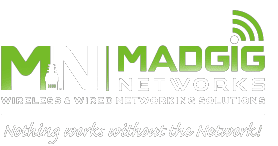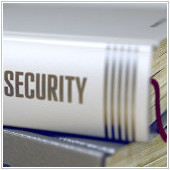 Do IT security terms like “phishing” and “intrusion protection” sound extremely foreign to you? If so, it’s time you familiarize yourself with these and other common cybersecurity terms. By learning these basic concepts, you’ll be more aware of the depth and scope of online dangers and, hopefully, be better prepared to deal with them.
Do IT security terms like “phishing” and “intrusion protection” sound extremely foreign to you? If so, it’s time you familiarize yourself with these and other common cybersecurity terms. By learning these basic concepts, you’ll be more aware of the depth and scope of online dangers and, hopefully, be better prepared to deal with them.
Malware
For a long time, the phrase “computer virus” was misused to refer to every type of attack that intended to harm or hurt computers and networks. The more appropriate term for these harmful programs and files would be “malicious software” or “malware.” Whereas a virus is a specific type of malware that is designed to replicate itself, any software created for the purpose of destroying or unfairly accessing networks and data should be referred to as malware.
Ransomware
Don’t let all other cyberthreats ending in -ware confuse you; they are all just subcategories of malware. Currently, one of the most popular of these is “ransomware,” which is malware that encrypts valuable data until a ransom is paid.
Intrusion prevention system (IPS)
There are several ways to safeguard your network from malware, but an IPS is quickly becoming one of the nonnegotiables. An IPS sits inside your company’s firewall and looks for suspicious and malicious activity that can be halted before it can exploit or take advantage of a known vulnerability.
Social engineering
Not all types of malware rely solely on fancy computer programming. Experts agree that the majority of attacks require some form of “social engineering” to succeed. Social engineering is the act of tricking people, rather than computers, into revealing sensitive or protected information. For cybercriminals, complicated software is totally unnecessary if they can just convince potential victims that they’re a security professional who needs the victims’ password to secure their account.
Phishing
Despite often relying on face-to-face interactions, social engineering does occasionally employ more technical methods. Phishing is the act of defrauding people using an app or a website that impersonates a trustworthy or often well-known business in an attempt to obtain confidential information. Just because you received an email that says it’s from the IRS doesn’t mean that it is. Don’t take such emails at face value — always verify the source, especially if the emails are requesting your sensitive data.
Antivirus
Antivirus software is often misunderstood as a way to comprehensively secure your computers and workstations. These applications are just one piece of the cybersecurity puzzle and can only scan the drives on which they are installed for signs of well-known malware variants.
Zero-day attacks
Malware is most dangerous when it has been released but not yet discovered by cybersecurity experts. When a vulnerability is found within a piece of software, vendors will release an update to fix the gap in security. However, if cyberattackers release a piece of malware that has never been seen before, and if that malware exploits one of these holes before the vulnerability is addressed, it is called a zero-day attack.
Patch
When software developers discover a security vulnerability in their programming, they usually release a small file to update and “patch” this gap. Patches are essential to keeping your network secure from the vultures lurking on the internet. By checking for and installing patches as often as possible, you keep your software protected from the latest malware.
Redundant data
When antivirus software, patches, and intrusion prevention fail to keep your information secure, there’s only one thing that will: quarantined off-site storage. Duplicating your data offline and storing it somewhere other than your business’s workspace ensures that if there is a malware infection, you’re equipped with backups.
Our cybersecurity professionals are always available to impart more in-depth knowledge of the many different kinds of cyberthreats. Get in touch with us today and find out how we can help you with your IT security woes.

 Hardware management may seem daunting to many, due to the constant changes and developments in the world of tech. But computer upkeep is simpler than it seems. Make hardware management a breeze by following these pointers.
Hardware management may seem daunting to many, due to the constant changes and developments in the world of tech. But computer upkeep is simpler than it seems. Make hardware management a breeze by following these pointers.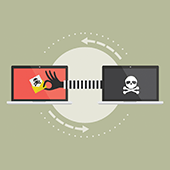 Microsoft 365 is one of the most widely used business productivity suites today. From email and collaboration to cloud storage and enterprise content management, the robust features of its cloud-based tools and servers are nothing short of useful. Still, Microsoft 365 presents certain security challenges that businesses must address.
Microsoft 365 is one of the most widely used business productivity suites today. From email and collaboration to cloud storage and enterprise content management, the robust features of its cloud-based tools and servers are nothing short of useful. Still, Microsoft 365 presents certain security challenges that businesses must address. Companies are increasingly tapping into a virtual, on-demand workforce. The human cloud offers a competitive advantage for startups and small- and medium-sized businesses (SMBs) by letting them outsource specialized skills and expertise globally. Let’s take a look at what the human cloud is and how it enhances remote team collaboration.
Companies are increasingly tapping into a virtual, on-demand workforce. The human cloud offers a competitive advantage for startups and small- and medium-sized businesses (SMBs) by letting them outsource specialized skills and expertise globally. Let’s take a look at what the human cloud is and how it enhances remote team collaboration. Successful businesses make technology work for them, not the other way round. When used correctly, technology can make every task much easier to accomplish. So if you’re looking to increase staff efficiency, incorporate technology into your daily operations with the following methods.
Successful businesses make technology work for them, not the other way round. When used correctly, technology can make every task much easier to accomplish. So if you’re looking to increase staff efficiency, incorporate technology into your daily operations with the following methods. Never let your guard down when you’re on social media! Malicious hackers are becoming better at stealing your personal information, so keep these reminders and tips in mind to remain safe while you’re on platforms like Facebook and Twitter.
Never let your guard down when you’re on social media! Malicious hackers are becoming better at stealing your personal information, so keep these reminders and tips in mind to remain safe while you’re on platforms like Facebook and Twitter. Your company’s servers will eventually need to be replaced. To conserve and maximize your resources, you need to anticipate the best time to do this, as well as consider alternatives that offer the same — if not better — outcomes for your business.
Your company’s servers will eventually need to be replaced. To conserve and maximize your resources, you need to anticipate the best time to do this, as well as consider alternatives that offer the same — if not better — outcomes for your business. In the digital world, eavesdropping is a form of cyberattack in which hackers intercept and record Voice over Internet Protocol (VoIP) phone calls, usually to steal personal or business information. Since the attack does not affect call quality, it’s hard to tell if you are being spied on. Implementing these security strategies will help safeguard you from this type of attack.
In the digital world, eavesdropping is a form of cyberattack in which hackers intercept and record Voice over Internet Protocol (VoIP) phone calls, usually to steal personal or business information. Since the attack does not affect call quality, it’s hard to tell if you are being spied on. Implementing these security strategies will help safeguard you from this type of attack.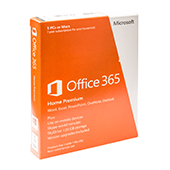 Microsoft 365’s plan segmentations are complicated, so here’s a simple primer on what to expect with each suite. This article should provide you with enough information to decide which Microsoft 365 plan is ideal for your business.
Microsoft 365’s plan segmentations are complicated, so here’s a simple primer on what to expect with each suite. This article should provide you with enough information to decide which Microsoft 365 plan is ideal for your business. Google Chrome is the most popular and most used browser in the world. And because of its unparalleled speed, user-friendly interface, and powerful performance, it’s also touted as the best. But did you know that the Chrome Web Store is full of extensions you can install to add extra features to your browser? If you’re a Chrome user looking to improve your productivity, here are some extensions you should definitely try.
Google Chrome is the most popular and most used browser in the world. And because of its unparalleled speed, user-friendly interface, and powerful performance, it’s also touted as the best. But did you know that the Chrome Web Store is full of extensions you can install to add extra features to your browser? If you’re a Chrome user looking to improve your productivity, here are some extensions you should definitely try.