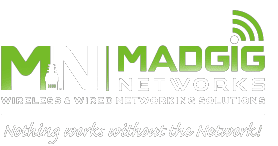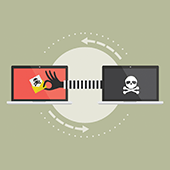 Microsoft 365 is one of the most widely used business productivity suites today. From email and collaboration to cloud storage and enterprise content management, the robust features of its cloud-based tools and servers are nothing short of useful. Still, Microsoft 365 presents certain security challenges that businesses must address.
Microsoft 365 is one of the most widely used business productivity suites today. From email and collaboration to cloud storage and enterprise content management, the robust features of its cloud-based tools and servers are nothing short of useful. Still, Microsoft 365 presents certain security challenges that businesses must address.
Vulnerabilities in SharePoint
Businesses typically use SharePoint Online and on-premises SharePoint sites to store sensitive information like personally identifiable data. Failing to secure SharePoint content against unauthorized users is one way to expose data and your business to malicious actors. This can be critical for companies that are required to comply with stringent data privacy and protection regulations and may face serious consequences for noncompliance.
To prevent this, limit administrator-level privileges and enable encryption. Additionally, set the necessary security restrictions per user for every application.
Unprotected communication channels
Phishing attacks and malware are two of the most common ways cybercriminals infiltrate a system, but there are other paths of attack. Microsoft 365 applications like Microsoft Teams, which can connect to external networks, may serve as a medium for ransomware and other types of attack.
Train your staff to identify potentially malicious files and links. Also, offer guidelines on how to handle and route sensitive files and communication to safe locations.
Security risks in dormant applications
Organizations using Microsoft 365 often won’t use all the tools and services included in the productivity suite. You may use one or several programs like Word, Excel, and SharePoint but rarely use OneDrive. If your business has been utilizing specific programs, note that some dormant applications may be prone to attack. This is why it’s crucial to identify the apps that aren’t being used, and have an administrator tweak user settings to restrict availability on such apps.
File synchronization
Like most cloud services, Microsoft 365 allows users to automatically sync on-premises files to the cloud, such as in OneDrive. This useful feature is not without security risks, however. If a file stored locally is infected with malware, OneDrive will view the file as changed/updated and trigger a sync to the OneDrive cloud, with the infection going undetected.
Office 365 Cloud App Security, a subset of Microsoft Cloud App Security, is designed to enhance protections for Office 365 apps and provide great visibility into user activity to improve incident response efforts. Make sure your organization’s security administrators set it up on your systems so you can detect and mitigate cyber risks as soon as possible.
Cybercriminals will continue to sharpen their hacking techniques, and your organization must keep up to protect your systems, apps, and devices. Call our team of IT experts now if you want to strengthen your business IT security.

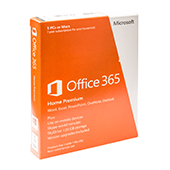 Microsoft 365’s plan segmentations are complicated, so here’s a simple primer on what to expect with each suite. This article should provide you with enough information to decide which Microsoft 365 plan is ideal for your business.
Microsoft 365’s plan segmentations are complicated, so here’s a simple primer on what to expect with each suite. This article should provide you with enough information to decide which Microsoft 365 plan is ideal for your business. It’s difficult to create budget plans, data entry records, and financial information without a productivity tool like Microsoft Excel. Over the years, it’s been a staple in most offices because of its many useful functions, which aid in making business decisions a lot easier. And with a new feature, Excel has become even handier.
It’s difficult to create budget plans, data entry records, and financial information without a productivity tool like Microsoft Excel. Over the years, it’s been a staple in most offices because of its many useful functions, which aid in making business decisions a lot easier. And with a new feature, Excel has become even handier.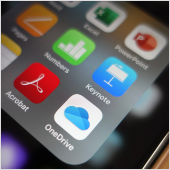 The shift to remote work has not been easy, especially for IT administrators. After all, they’re in charge of supervising and securing workflows, devices, and software to ensure optimal user experience and to keep cyberthreats at bay. They are also expected to deploy IT solutions that are within budget so that costs don’t run amuck. Succinctly, they are the backbone of remote working. To help IT administrators do their jobs better and more efficiently, Microsoft has added the following features to its Apps admin center.
The shift to remote work has not been easy, especially for IT administrators. After all, they’re in charge of supervising and securing workflows, devices, and software to ensure optimal user experience and to keep cyberthreats at bay. They are also expected to deploy IT solutions that are within budget so that costs don’t run amuck. Succinctly, they are the backbone of remote working. To help IT administrators do their jobs better and more efficiently, Microsoft has added the following features to its Apps admin center.