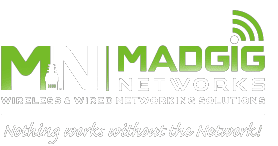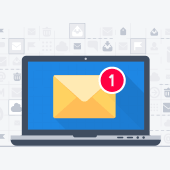 Microsoft Outlook comes with a raft of features that make managing your busy schedule and boosting your productivity easier. If you find Outlook’s myriad capabilities a little overwhelming, don’t worry — these tips and tricks will have you using Outlook like a pro in no time.
Microsoft Outlook comes with a raft of features that make managing your busy schedule and boosting your productivity easier. If you find Outlook’s myriad capabilities a little overwhelming, don’t worry — these tips and tricks will have you using Outlook like a pro in no time.
Organize your inbox
Is your Outlook inbox getting a little too cluttered for your liking? Use the Clean Up feature to tidy up your inbox.From your inbox, click the Home tab and choose from one of three Clean Up options:
- Clean Up Conversation – reviews an email thread or a conversation and deletes redundant messages
- Clean Up Folder – reviews conversations in a selected folder and deletes redundant messages
- Clean Up Folder & Subfolders – reviews all messages in a selected folder and any subfolders, and deletes redundant messages in all of them
Ignore conversations
Besides redundant messages, group conversations that aren’t relevant to you can clutter up your inbox. The Ignore button helps you organize your inbox and focus on relevant emails.To activate this feature, select a message, then click Home > Ignore > Ignore Conversation. Alternatively, you can open a message in a new window and click Ignore under the Delete function. You can easily revert this action by going to the Deleted Items folder and clicking Ignore > Stop Ignoring Conversation.
Send links to files
This function is especially useful when you need to send large files to your coworkers or clients. You can send a link to the file instead of the file itself as well as set permissions to allow recipients to edit and collaborate on linked files in real time.To do this, upload the file you wish to send to OneDrive. Then from the message box, click Attach File > Browse web locations > OneDrive.
Tag contacts
To get the attention of a specific person in a group email or meeting invite, use the @Mention function. This works particularly well for emails sent to multiple recipients or if you want to convey the urgency of your message.In the body of your email or invite message, type the @ symbol followed by the name of the person you want to tag (e.g., @johndoe). Doing so will highlight the name in the message and automatically add it to the To line of your message.
You can also search for messages you’re tagged in by selecting Filter Email from the Home tab, and then clicking Mentioned.
Add notes to emails
With Outlook, you can add sticky notes to specific parts of an email. To add a sticky note, simply drag your cursor to highlight your chosen text in the email, and then release the mouse button to trigger a pop-up object menu. On that object menu, select Add Note. This will open a OneNote feed within Outlook, where you can add text or images to your sticky note.Schedule a Teams meeting
Teams is Microsoft’s unified communication and collaboration platform, and it includes the Outlook add-in. This feature allows you to set up Teams meetings directly from Outlook. It also lets you view, accept, or join meetings while in either app.To schedule a Teams meeting on Outlook, follow these steps:
- Switch to the calendar view on Outlook. Click the New Teams Meeting tab.
- Add individual participants or entire contact groups to the Required or Optional fields.
- Type in the topic, start time, and end time of the meeting. There’s no need to add the dial-in phone numbers and conferencing IDs to the invite, as Outlook does this automatically for you.
- Create a message inviting the recipients to the meeting, then click Send.
Share emails to Teams
With Outlook, you can easily share an email from your inbox directly to a specific Teams channel. To do that, follow these steps:- Select the email you want to share.
- Click the Share to Teams button.
- On the Share to Microsoft Teams pop-up menu, type the name of the person or channel you want to share to. Check the “Include attachments” tickbox if you want to include the email’s attachments.

 Business technology is constantly changing — and if you don’t keep up with innovations in business IT, you could end up being left behind by your competitors. And gaining a competitive edge is just one of the many reasons why you should upgrade your business IT now — here are four others.
Business technology is constantly changing — and if you don’t keep up with innovations in business IT, you could end up being left behind by your competitors. And gaining a competitive edge is just one of the many reasons why you should upgrade your business IT now — here are four others. Today, just installing anti-malware software and a firewall on your computer isn’t enough to keep you safe as you use the internet. Nowadays, a hacker can intercept messages sent to and from your computer and steal the data they contain. This is why you need a virtual private network (VPN).
Today, just installing anti-malware software and a firewall on your computer isn’t enough to keep you safe as you use the internet. Nowadays, a hacker can intercept messages sent to and from your computer and steal the data they contain. This is why you need a virtual private network (VPN). Voice over Internet Protocol (VoIP) technology is a flexible, scalable, and highly efficient communication solution that more and more modern businesses are relying on. However, a large user base makes VoIP an attractive cybercrime target, which means VoIP users face increasing risks. Here are five effective security measures you can implement to protect your business’s VoIP systems and devices from various threats.
Voice over Internet Protocol (VoIP) technology is a flexible, scalable, and highly efficient communication solution that more and more modern businesses are relying on. However, a large user base makes VoIP an attractive cybercrime target, which means VoIP users face increasing risks. Here are five effective security measures you can implement to protect your business’s VoIP systems and devices from various threats. Grabbing people’s attention and converting them to prospective customers is the hallmark of a great professional website. To achieve this goal, you need to create a professional-looking and user-friendly site that encourages visitors to sign up for eBooks, consultations, and other services. Be sure your website follows these five rules that make it easier to convert visitors.
Grabbing people’s attention and converting them to prospective customers is the hallmark of a great professional website. To achieve this goal, you need to create a professional-looking and user-friendly site that encourages visitors to sign up for eBooks, consultations, and other services. Be sure your website follows these five rules that make it easier to convert visitors. It is also a common practice to store another set of tape backups outside your premises to secure them in case a natural disaster befalls your office. However, if your storage spaces themselves are unsafe from natural disasters, this could pose a problem.
It is also a common practice to store another set of tape backups outside your premises to secure them in case a natural disaster befalls your office. However, if your storage spaces themselves are unsafe from natural disasters, this could pose a problem. Despite the large number of cybersecurity incidents being reported every day, many businesses still fail to put adequate cybersecurity measures in place to keep their data and operations secure. If you’re looking to beef up your company’s cyber defenses, consider a proactive cybersecurity strategy. Learn what proactive cybersecurity is and how it can help protect your organization.
Despite the large number of cybersecurity incidents being reported every day, many businesses still fail to put adequate cybersecurity measures in place to keep their data and operations secure. If you’re looking to beef up your company’s cyber defenses, consider a proactive cybersecurity strategy. Learn what proactive cybersecurity is and how it can help protect your organization.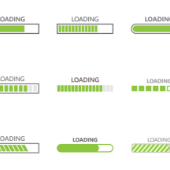 While working from home, you need to have the right amount of resources and support to be productive. You need a functioning computer and sufficient internet bandwidth. But chances are, you’re not aware of the minimum internet bandwidth requirements needed to be fully productive while working away from the office. Read on to learn if your internet bandwidth can handle your current workload.
While working from home, you need to have the right amount of resources and support to be productive. You need a functioning computer and sufficient internet bandwidth. But chances are, you’re not aware of the minimum internet bandwidth requirements needed to be fully productive while working away from the office. Read on to learn if your internet bandwidth can handle your current workload. Technology underpins nearly every aspect of modern business processes. Managing it, however, can be complex and tedious. This is where managed IT services providers (MSPs) can help. Whether your company needs software solutions, network infrastructure management services, or cloud technology, MSPs can provide all this and more.
Technology underpins nearly every aspect of modern business processes. Managing it, however, can be complex and tedious. This is where managed IT services providers (MSPs) can help. Whether your company needs software solutions, network infrastructure management services, or cloud technology, MSPs can provide all this and more. Many businesses use email to send and receive sensitive information, making it an attractive target for cyberattacks. To reduce your exposure to cyberthreats, implement the following email security measures.
Many businesses use email to send and receive sensitive information, making it an attractive target for cyberattacks. To reduce your exposure to cyberthreats, implement the following email security measures.