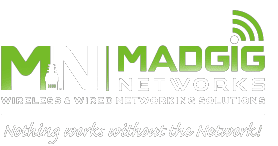Grabbing people’s attention and converting them to prospective customers is the hallmark of a great professional website. To achieve this goal, you need to create a professional-looking and user-friendly site that encourages visitors to sign up for eBooks, consultations, and other services. Be sure your website follows these five rules that make it easier to convert visitors.
Grabbing people’s attention and converting them to prospective customers is the hallmark of a great professional website. To achieve this goal, you need to create a professional-looking and user-friendly site that encourages visitors to sign up for eBooks, consultations, and other services. Be sure your website follows these five rules that make it easier to convert visitors.
1. Optimize your website for mobile devices
More people are now surfing the web via smartphones and tablets. If you want a piece of this traffic, you need to make your website’s design responsive to all mobile devices.
To give your visitors a seamless mobile experience, make sure your website design fits the screen of any device. Additionally, all elements of your website, including inner pages, resources, and call-to-action buttons should be easily accessible. If not, visitors will get frustrated and move to another site.
2. Make it easy for customers to contact you
Displaying your phone number in the upper-right corner of every page and providing a simple contact form is crucial for conversions. While some people prefer not to give up their email address for fear it will be picked off by spambots, it can serve as another contact option for those who hate web forms. At the very least, your customers will have more than one way to contact you.
3. Keep it simple
People don’t always have time to navigate a complicated website, dig through dozens of pages to find a contact number, or figure out what it is that you’re selling. So when it comes to design, simplicity makes sense. When producing a simple website, every page, word, and image you create must have a singular purpose: to get visitors to contact you. Don’t distract them with excessive information, silly games, or flashy animations. Instead, have a nice clean layout so they can quickly understand what you’re offering and can contact you in just a click.
4. Include original photos whenever possible
Imagine having to choose between two different websites that sell the same thing and look virtually the same. The key difference is that one uses real photos of the owner and his or her staff, while the other uses stock images of business people.
By using original and authentic photos, visitors can get a better sense of your company as well as its products and services. It also gives you better control over how you can compose your photos and determine how you want your company to be perceived. So the next time you need images for your website, invest some time and money in having quality pictures taken by a professional photographer.
5. Move social media icons to the bottom of the page
Everyone loves throwing social media icons on their websites. And while it’s not a bad idea to show your credibility, putting social media icons at the top of the page makes your visitors more likely to click on them immediately. When this happens, you just gave them a reason to leave your site and never return, and we all know how easy it is to get distracted on social media.
Instead, place your social media icons at the bottom of the page or in the footer area. Remember, the goal of your website is to convert. If your visitors leave before they get a chance to explore your services, content, and offerings, you’ve lost them before you even had them.
For more tips on enhancing your digital presence, give us a call and leverage our IT expertise for your business today.

 It is also a common practice to store another set of tape backups outside your premises to secure them in case a natural disaster befalls your office. However, if your storage spaces themselves are unsafe from natural disasters, this could pose a problem.
It is also a common practice to store another set of tape backups outside your premises to secure them in case a natural disaster befalls your office. However, if your storage spaces themselves are unsafe from natural disasters, this could pose a problem. Despite the large number of cybersecurity incidents being reported every day, many businesses still fail to put adequate cybersecurity measures in place to keep their data and operations secure. If you’re looking to beef up your company’s cyber defenses, consider a proactive cybersecurity strategy. Learn what proactive cybersecurity is and how it can help protect your organization.
Despite the large number of cybersecurity incidents being reported every day, many businesses still fail to put adequate cybersecurity measures in place to keep their data and operations secure. If you’re looking to beef up your company’s cyber defenses, consider a proactive cybersecurity strategy. Learn what proactive cybersecurity is and how it can help protect your organization.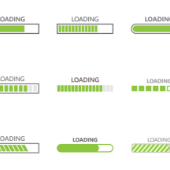 While working from home, you need to have the right amount of resources and support to be productive. You need a functioning computer and sufficient internet bandwidth. But chances are, you’re not aware of the minimum internet bandwidth requirements needed to be fully productive while working away from the office. Read on to learn if your internet bandwidth can handle your current workload.
While working from home, you need to have the right amount of resources and support to be productive. You need a functioning computer and sufficient internet bandwidth. But chances are, you’re not aware of the minimum internet bandwidth requirements needed to be fully productive while working away from the office. Read on to learn if your internet bandwidth can handle your current workload. Technology underpins nearly every aspect of modern business processes. Managing it, however, can be complex and tedious. This is where managed IT services providers (MSPs) can help. Whether your company needs software solutions, network infrastructure management services, or cloud technology, MSPs can provide all this and more.
Technology underpins nearly every aspect of modern business processes. Managing it, however, can be complex and tedious. This is where managed IT services providers (MSPs) can help. Whether your company needs software solutions, network infrastructure management services, or cloud technology, MSPs can provide all this and more. Many businesses use email to send and receive sensitive information, making it an attractive target for cyberattacks. To reduce your exposure to cyberthreats, implement the following email security measures.
Many businesses use email to send and receive sensitive information, making it an attractive target for cyberattacks. To reduce your exposure to cyberthreats, implement the following email security measures.