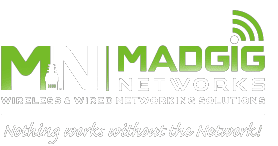It’s difficult for businesses these days to operate without a good Wi-Fi connection. Having a fast, secure, and reliable connection enables quick response times and customer satisfaction. But what if your Wi-Fi refuses to work? Let’s take a look at five common Wi-Fi issues and how you can easily resolve them.
It’s difficult for businesses these days to operate without a good Wi-Fi connection. Having a fast, secure, and reliable connection enables quick response times and customer satisfaction. But what if your Wi-Fi refuses to work? Let’s take a look at five common Wi-Fi issues and how you can easily resolve them.
Range constraints
Wi-Fi works via radio waves that are typically broadcast from a device known as a router. To avoid a weak signal in your office, make sure that your router is placed in a centralized location and not hidden in the farthest corner of your facility. The Wi-Fi antennas must also be either in a fully horizontal or vertical position for optimal signal distribution.
Note that Wi-Fi range constraints can also be due to interference, so if your office is situated in a highly populated area, try changing your router’s channel.
Slow internet speed
Despite having high-speed or fiber optic internet, slow load times can still occur from time to time. To eliminate this, try the following:
- Place your router in the same room as your computers.
- Add more routers to better accommodate a high number of connected devices.
- Limit the use of bandwidth-intensive applications and websites such as Skype, Dropbox, YouTube, and Facebook.
- Disable your router’s power-saving mode.
- Create a new router channel to avoid network bottlenecks.
Connection issues
It can be frustrating when the Wi-Fi network shows up on your device but you just can’t seem to connect to it. To solve this issue, try these fixes:
- Determine whether your Wi-Fi connection or internet service is the problem. To do this, plug in an Ethernet cable directly to your laptop. If you get a connection, then the issue is on your end.
- Reset your router. Use a paperclip or a pen to hold down the reset button for about 30 seconds.
- Reboot your device.
- Call your internet service provider if none of these fixes work.
Unstable connection
Random Wi-Fi connection drops can happen occasionally. If this is a constant nuisance in your office, try moving your router to a different spot or room. Avoid having multiple routers in the same location as well, as this can confuse your device.
Network not found
Your Wi-Fi network may not appear on your devices if your router is glitching. To fix this issue, try disconnecting the router from the power source and waiting at least 30 seconds before reconnecting it. You may also need to check how old your router is. If it’s more than three years old, then that may be what’s causing the connectivity problems. Replacing your router with a newer model should solve the issue.
Implementing these tips will help you avoid serious downtime caused by Wi-Fi issues. However, if you prefer to have a dedicated technology provider handle these for you, give us a call and we’ll be happy to help.

 You’ve spent hundreds of dollars on Wi-Fi routers so you can access emails any time, collaborate instantaneously, and access programs and files seamlessly without your connection faltering. But when your Wi-Fi starts acting up, resist the temptation to smash your router. Instead, try these simple ways to troubleshoot common Wi-Fi problems.
You’ve spent hundreds of dollars on Wi-Fi routers so you can access emails any time, collaborate instantaneously, and access programs and files seamlessly without your connection faltering. But when your Wi-Fi starts acting up, resist the temptation to smash your router. Instead, try these simple ways to troubleshoot common Wi-Fi problems. Have you ever gotten frustrated with your smartphone because the web browser took more than five minutes to load? Before you start blaming your old phone, check out these four reasons that might be the cause of your slow internet connection.
Have you ever gotten frustrated with your smartphone because the web browser took more than five minutes to load? Before you start blaming your old phone, check out these four reasons that might be the cause of your slow internet connection.