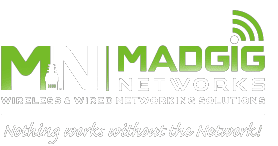Selecting a Wi-Fi router, much like selecting any other piece of equipment for your business, can be a complicated task. The sheer variety of models available can make it difficult to choose the best option. However, if you know what features to look for, it’s much easier to make the right decision.
Selecting a Wi-Fi router, much like selecting any other piece of equipment for your business, can be a complicated task. The sheer variety of models available can make it difficult to choose the best option. However, if you know what features to look for, it’s much easier to make the right decision.
Network type
Look at any router and you will quickly see that there are a number of different network types available. Also referred to as wireless protocols, the four most common types are 802.11b, 802.11g, 802.11n, and 802.11ac. These designations indicate how fast the router can transfer wireless data, with 802.11ac being the fastest.
Newer routers now utilize the latest Wi-Fi protocol dubbed 802.11ax. Also known as Wi-Fi 6 or High-Efficiency Wireless (HEW) , this new protocol improves upon 802.11ac tech in the following ways:
- Greater throughput speeds (up to 9.6 Gbps)
- Reduced network congestion and expanded client capacity, thanks to Orthogonal Frequency-Division Multiple Access (OFDMA)
- Improved range performance
- Reduced power consumption by network-connected devices, courtesy of Target Wake Time (TWT)
OFDMA enhances network performance by splitting up Wi-Fi channels into sub-channels. Doing so permits up to 30 users to use the same channel simultaneously.
TWT reduces the power consumption of connected devices by allowing them to determine when and how often they will wake up to begin sending and receiving data. This extends the battery life of smartphones and battery-powered internet of things (IoT) home devices such as smart thermostats and security cameras.
Throughput
In communication networks, throughput is the rate at which messages are successfully delivered via a communications channel. A router’s throughput, in particular, is the speed at which the router is supposed to transmit data from your connection to users. To spot the router’s throughput, look for Mbps (or Gbps for its cable ethernet connections). It is usually one of the first things listed on router boxes and specifications.
Keep in mind that if you have a 100 Mbps internet connection, but your router can only deliver up to 80 Mbps, then the total speed of your network will be the lower figure. Therefore, it would be best to get a router with a higher throughput if your internet service provider delivers faster connections.
Bands
On every single router’s box, you will see numbers like 2.4 Ghz and 5 Ghz. These indicate the wireless radios on the router. A dual- or tri-band router will have both radios so that the connection workload can be split between them.
The 2.4 Ghz radio is sufficient for activities that don’t require much network bandwidth, such as web browsing and replying to emails. Since its band is of a lower frequency, it reaches farther than 5 Ghz but is more easily blocked by concrete walls.
The 5 Ghz band, on the other hand, has greater power, but has a shorter broadcast range. 5 Ghz is what you’ll want to use for video conferencing and playing online games (if permitted by the company after office hours, of course).
Multiple input, multiple output (MIMO)
MIMO is the use of multiple antennas to increase performance and overall throughput. MIMO-enabled routers ensure that more devices can connect to one router with less interference.
When it comes to real-world tests, there is often a slight improvement if the antennae are configured and aimed properly. However, getting a high-end router with six or more antennae may be an unnecessary cost for small businesses.
Beamforming
Beamforming is a feature that’s now standard in mid- to high-end routers. It is a form of signal technology that allows for better throughput in areas with poor or dead signals. In other words, it can help improve the connection quality with devices behind solid walls or in rooms with high amounts of signal interference.
By utilizing this technology, routers can see where connections are weak and act to improve it. While this is available on routers with many network types, it is really only useful with routers running 802.11ac or higher. Those who don’t mind paying a higher price point for an increase in network performance should consider this feature.
Quality of service (QoS)
QoS allows the router administrator to limit certain types of traffic. For example, you can use the QoS feature of a router to completely block all torrent traffic, or limit it so that other users can have equal bandwidth. Not every router has this ability, but it is a highly beneficial feature for office routers.
There’s a lot to consider when it comes to picking a router, which is why we recommend you contact us. We can evaluate your networking needs and help you find the best setup for your business.

 Today, many businesses rely on servers for their day-to-day operations. If your servers are hosted locally, you should be aware that proper temperature control plays a vital role in keeping them running smoothly. Knowing how to properly cool your servers can help minimize the risk of crashes, which can cause downtime.
Today, many businesses rely on servers for their day-to-day operations. If your servers are hosted locally, you should be aware that proper temperature control plays a vital role in keeping them running smoothly. Knowing how to properly cool your servers can help minimize the risk of crashes, which can cause downtime. The Internet of Things (IoT) is quickly becoming an important tool for many businesses, as it allows enterprises to leverage the capabilities of the cloud and automation to maximize business potential. Learn how you can secure your IoT network with these tips:
The Internet of Things (IoT) is quickly becoming an important tool for many businesses, as it allows enterprises to leverage the capabilities of the cloud and automation to maximize business potential. Learn how you can secure your IoT network with these tips: You’ve spent hundreds of dollars on Wi-Fi routers so you can access emails any time, collaborate instantaneously, and access programs and files seamlessly without your connection faltering. But when your Wi-Fi starts acting up, resist the temptation to smash your router. Instead, try these simple ways to troubleshoot common Wi-Fi problems.
You’ve spent hundreds of dollars on Wi-Fi routers so you can access emails any time, collaborate instantaneously, and access programs and files seamlessly without your connection faltering. But when your Wi-Fi starts acting up, resist the temptation to smash your router. Instead, try these simple ways to troubleshoot common Wi-Fi problems. People today expect Wi-Fi access when they’re visiting your office. However, setting up your Wi-Fi the wrong way can create a stressful experience for them. Additionally, this can also expose your confidential information to malicious hackers. So what’s the right way to do it?
People today expect Wi-Fi access when they’re visiting your office. However, setting up your Wi-Fi the wrong way can create a stressful experience for them. Additionally, this can also expose your confidential information to malicious hackers. So what’s the right way to do it? Wireless routers are essential for operating a modern business. Routers allow one network connection to essentially be split into many and then shared by different users and devices — usually over a Wi-Fi connection. If you are looking for a new Wi-Fi router for your office, there are some important features you should be aware of.
Wireless routers are essential for operating a modern business. Routers allow one network connection to essentially be split into many and then shared by different users and devices — usually over a Wi-Fi connection. If you are looking for a new Wi-Fi router for your office, there are some important features you should be aware of. Have you ever gotten frustrated with your smartphone because the web browser took more than five minutes to load? Before you start blaming your old phone, check out these four reasons that might be the cause of your slow internet connection.
Have you ever gotten frustrated with your smartphone because the web browser took more than five minutes to load? Before you start blaming your old phone, check out these four reasons that might be the cause of your slow internet connection.