A short guide to IT security lingo
As more and more businesses move their operations online, the need for robust cybersecurity measures has never been greater. However, many employees are still unfamiliar
As more and more businesses move their operations online, the need for robust cybersecurity measures has never been greater. However, many employees are still unfamiliar
Microsoft Outlook comes with a raft of features that make managing your busy schedule and boosting your productivity easier. If you find Outlook’s myriad capabilities
Are your organization’s cyber defenses enough to protect it from a cyberattack? Unfortunately, just incorporating the latest antimalware software or firewall to your system won’t
Every day, you receive dozens of email messages, including spam, which is usually harmless, unless there’s a malware attached to it. But even the harmless
As hurricanes are a common event in many areas of the United States, business owners must take steps to secure their data. In this blog,
With the prevalence of cyberattacks on companies of all sizes these days, businesses cannot afford to relegate cybersecurity to the bottom of their budget priorities.
Your company’s servers will eventually need to be replaced. To conserve and maximize your resources, you need to anticipate the best time to do this,
Many businesses use email to send and receive sensitive information, making it an attractive target for cyberattacks. To reduce your exposure to cyberthreats, implement the
The internet is not such a bad place to be in — for as long as website owners do their share in keeping it safe
It is good to have an IT team and/or a third-party partner like a managed services provider (MSP) that helps keep your company protected against
In the digital world, eavesdropping is a form of cyberattack in which hackers intercept and record Voice over Internet Protocol (VoIP) phone calls, usually to
Voice over Internet Protocol (VoIP) technology is a flexible, scalable, and highly efficient communication solution that more and more modern businesses are relying on. However,
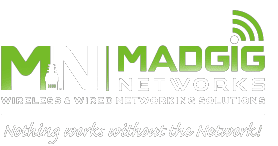
We design, engineer, and install your entire network from fiber or structured cabling all the way to the end user. We can also integrate wireless into an already existing network.